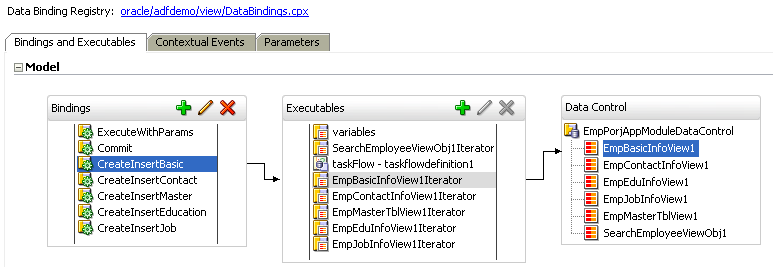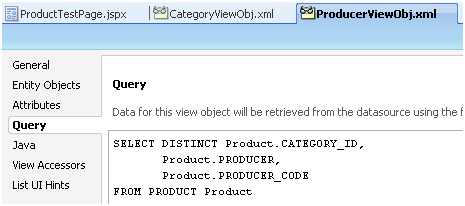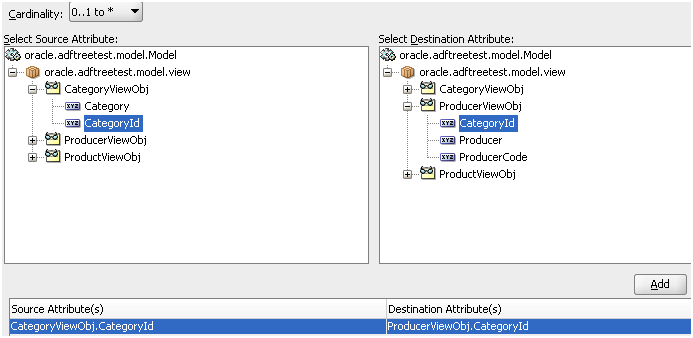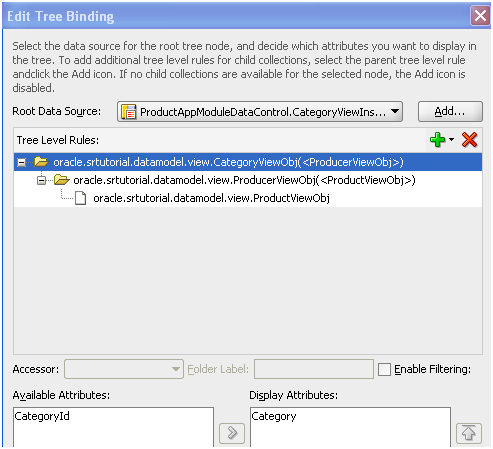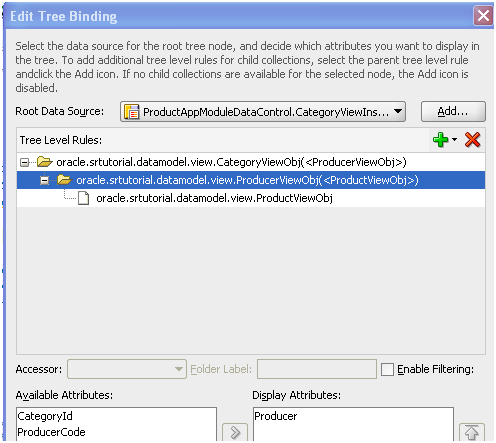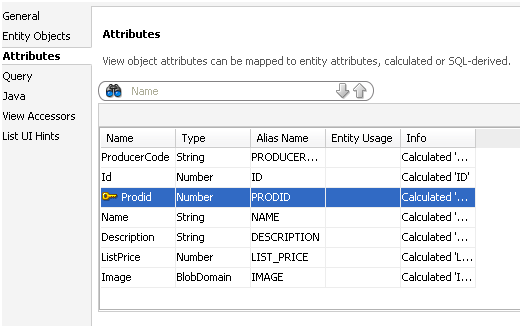I met below error
- javax.servlet.ServletException -
- com.collaxa.cube.ejb.impl.BPELProcessManagerBean.
- getDefaultRevision
while looking to the log file(%ORACLE_HOME%/opmn/logs/default_group~oc4j_soa~default_group~1.log) I figured out the method named getDefaultRevision() is missed or some problem occurs in that.
- <2010-10-23 11:12:25,781> <FATAL> <default.collaxa.cube.activation> <AdapterFramework::Inbound>
- java.lang.NoSuchMethodException:
- com.collaxa.cube.ejb.impl.BPELProcessManagerBean.getDefaultRevision(com.oracle.bpel.client.BPELProcessId,
- com.oracle.bpel.client.auth.DomainAuth)
at - com.oracle.bpel.client.util.ExceptionUtils.handleServerException(ExceptionUtils.java:91)
at - com.oracle.bpel.client.BPELProcessHandle.getDescriptor(BPELProcessHandle.java:208)
at - oracle.tip.adapter.fw.jca.AdapterFrameworkListenerImpl.onInit(AdapterFrameworkListenerImpl.java:160)
- at oracle.tip.adapter.fw.agent.jca.JCAActivationAgent.setupEndpoint(JCAActivationAgent.java:1041)
at - oracle.tip.adapter.fw.agent.jca.JCAActivationAgent.initiateInboundJcaEndpoint(JCAActivationAgent.java:941)
While investigating I came across few brainstorming facts.
- This error comes while loading all domains,more preciously after loading all Processes.
- Activation Agent is throwing error and the dependent classes too.
As BPEL Console shows error in com.collaxa.cube.ejb.impl.BpelProcessManagerBean it comes to my mind about ejb-ob-engine.jar and we can find the jar file in %SOA_HOME%\j2ee\<AS_Instance>\applications\orabpel but after applying the patch upgraded jar file got created in %SOA_HOME%\bpel\system\j2ee\ejb directory with oc4j as suffix in file name and old ejb-ob-engine.jar should be replaced by the new jar file. But it may not happen while applying the patch.
As a workaround
I have stopped Oracle SOA server first using opmnctl stopall and then I have copied 'ejb_ob_engine_oc4j.jar' file from
%SOA_HOME%\bpel\system\j2ee\ejb\ejb_ob_engine_oc4j.jar to %SOA_HOME%\j2ee\<AS_Instance>\applications\orabpel and renamed it to ‘ejb_ob_engine.jar’.
I have restarted the server using opmnctl startall and BPEL Console works like a charm.



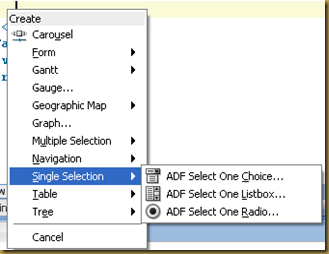
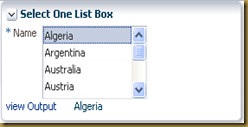
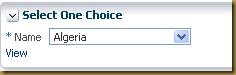
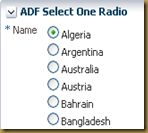
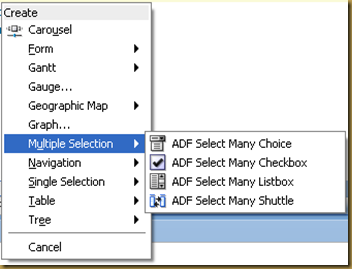

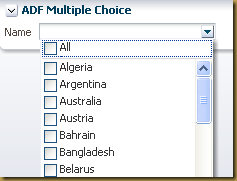
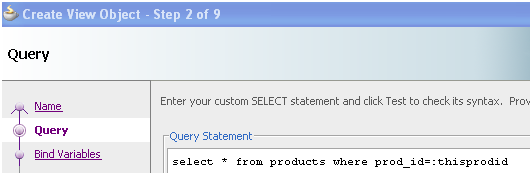


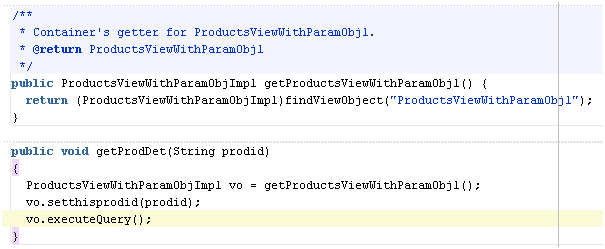

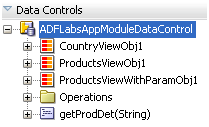
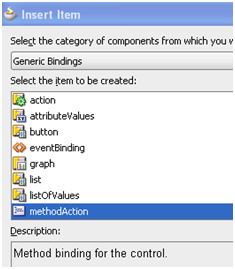


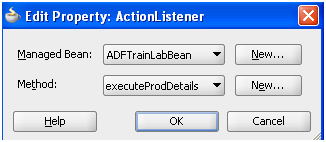
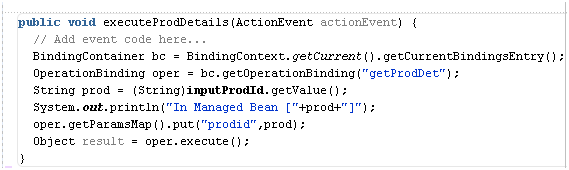
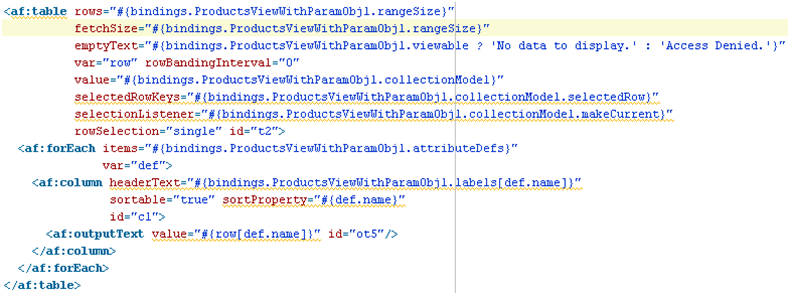

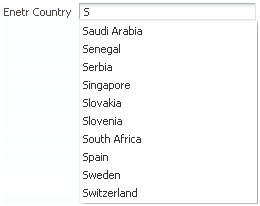





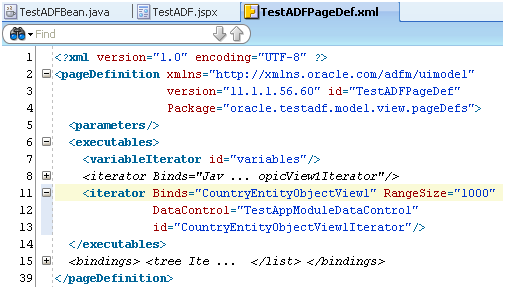






 (AddProfile.PNG) Adding Employee,
(AddProfile.PNG) Adding Employee,  for searching Employee,
for searching Employee,  for editing Employee
for editing Employee